Integrating Instagram Feeds on Your Website
In today’s digital landscape, social media plays a pivotal role in connecting individuals and businesses with their target audiences. Instagram, renowned for its visually captivating content, stands out as one of the leading platforms for sharing images and videos.
Leveraging the power of Instagram by integrating your feed onto your website can be a transformative strategy. In this comprehensive guide, we will delve deep into the advantages of embedding your Instagram feed on your website and provide step-by-step instructions for a seamless integration.
Why Integrate Your Instagram Feed on Your Website?
Showcasing Visual Excellence: Instagram’s core strength lies in its ability to showcase captivating visuals. Integrating your Instagram feed directly into your website allows you to display your visually stunning photos and videos seamlessly.
Enhanced User Engagement: Engaging content keeps your website visitors on your pages for longer periods. An Instagram feed integration enables users to scroll through your latest posts without leaving your site, thereby increasing their interaction with your website.
Trust and Authenticity Building: The presence of an active Instagram feed on your website signals trustworthiness and authenticity to your audience. It assures visitors that your brand is not only active but also credible and in touch with the current digital landscape.
Conversion Boost: If your Instagram feed features product images, customer testimonials, or user-generated content related to your offerings, it can significantly influence purchasing decisions and drive conversions.
Fresh Content: Websites can often become static over time, especially if updates are infrequent. An Instagram feed keeps your site looking fresh and updated with your latest social media posts, encouraging repeat visits.
How to Integrate Your Instagram Feed on Your Website
Now, let’s dive deeper into the steps to seamlessly integrate your Instagram feed onto your website.
Step 1: Choose a Method
There are several approaches to displaying your Instagram feed on your website, and your choice depends on your technical skills and preferences:
Instagram Widget: Instagram provides an official widget that allows you to embed your feed on your website. To use this method, you’ll need to visit the Instagram Graph API, generate an access token, and then use it to create a widget that can be embedded onto your website.
Third-Party Plugins: Numerous website builders and content management systems offer third-party plugins or integrations designed to make the process of embedding your Instagram feed hassle-free. For instance, if you’re using WordPress, you can explore plugins like “Idukki” or “Smash Balloon Instagram Feed.”
Custom Code: If you possess coding skills or have access to a developer, creating a custom solution using HTML, CSS, and JavaScript offers the most flexibility in terms of design and functionality customization. This method allows you to create a unique Instagram feed integration that perfectly aligns with your website’s aesthetics.
Step 2: Authenticate Your Instagram Account
Depending on the method you choose, you may need to authenticate your Instagram account to gain access to your feed. Follow the specific instructions provided by the widget or plugin you selected to connect your Instagram account securely.
Step 3: Configure Your Feed
Customizing your Instagram feed is essential to ensure it seamlessly fits the design and layout of your website. Most embedding methods offer options to adjust the number of posts displayed, grid layout, and the appearance of captions and likes. Take the time to fine-tune these settings to create a cohesive user experience.
Step 4: Embed the Feed on Your Website
With your Instagram feed configured to your liking, the final step is to embed it onto your website. This is typically done by copying and pasting the generated code into the HTML of your chosen webpage or by configuring the plugin to place the feed in your desired widget area. Consider the following tips when deciding where to display your feed:
- Homepage: Integrating your Instagram feed on your homepage can immediately captivate visitors and provide a dynamic first impression of your brand.
- Product Pages: If you sell products or services, consider placing your Instagram feed on relevant product pages. User-generated content can serve as valuable testimonials.
- Dedicated Social Page: Create a dedicated page on your website specifically for your Instagram feed. This allows visitors to explore your social media content without distractions.
- Sidebar or Footer: Some websites opt to include their Instagram feed in the sidebar or footer, ensuring it remains accessible on every page.
Conclusion
Integrating your Instagram feed onto your website is a strategic move that can significantly enhance your online presence, foster user engagement, and boost your brand’s credibility.
Whether you are a business seeking to showcase your products or an individual looking to share your creative endeavors, this integration can help you connect with your audience on a deeper level.
By following the comprehensive steps outlined in this guide, you can seamlessly infuse the charm of Instagram into your website, creating an engaging and visually captivating experience for your visitors. Take the plunge today, and watch as your audience and online influence grow.
Author Bio
I Am Lucy Jack, And I Have Been Working As Content Writer At Rananjay Exports For Past 2 Years. My Expertise Lies In Researching And Writing Both Technical And Fashion Content. I Have Written Multiple Articles On Gemstone Jewelry Like Unakite Jewelry And Other Stones Over The Past Years And Would Love To Explore More On The Same In Future.
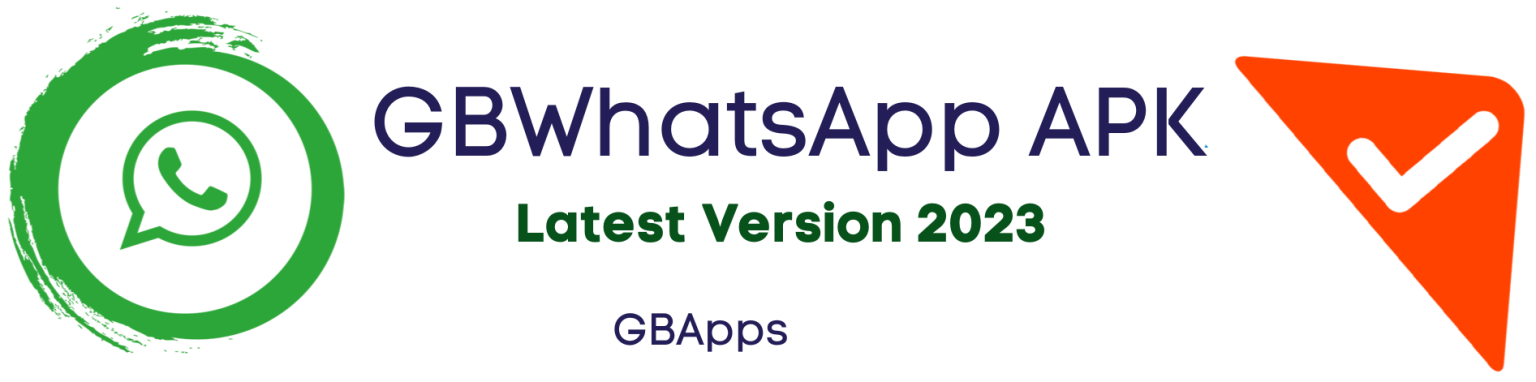
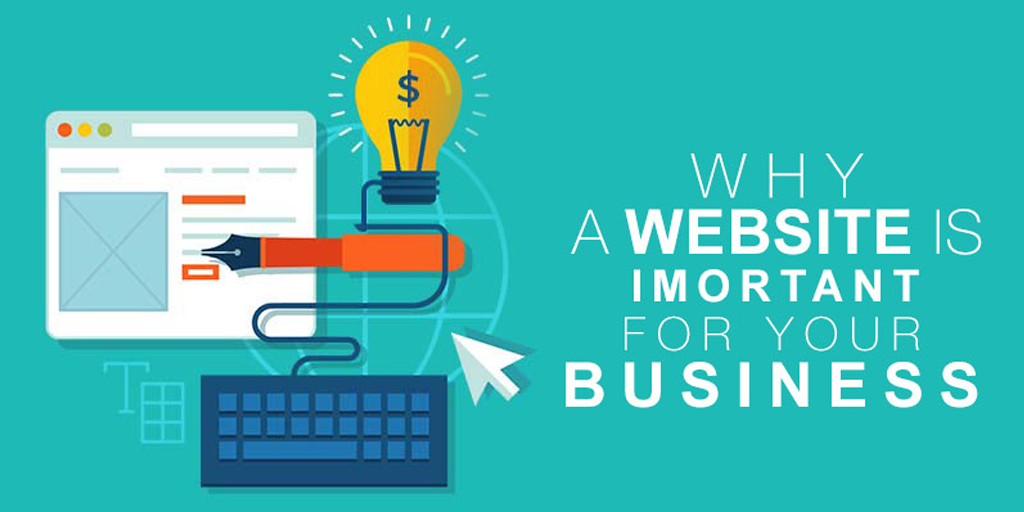

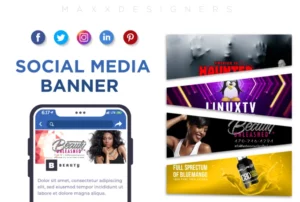
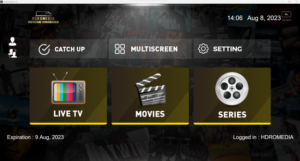
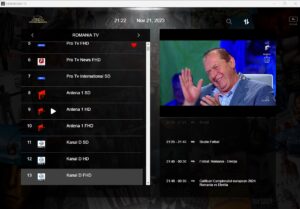




Post Comment